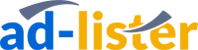Using CSV files with Ad-Lister
Using CSV files with Ad-Lister
In this blog we’ll provide you with some general guidance on using CSV files. But before we begin, what exactly is a CSV file and what does it stand for?
What are CSV files?
CSV stands for comma-separated values, a file format (.csv) for spreadsheets. You can use CSV files to import and export products, listings, variations, descriptions, etc. through Ad-Lister.
They can be useful in many situations, such as when you are switching from a different listing tool to Ad-Lister. You can just simply import a CSV spreadsheet with all of your products directly into Ad-Lister and you’re good to go. Need to bulk update the price of 200 products? No problem, it can be done within seconds using CSV files, or you can even do it directly from the Ad-Lister interface.
CSV files might seem intimidating at first, but after you understand their format and how they work, you might decide to use them for a variety of tasks. And please keep in mind: your CSV files must use UTF-8 encoding.
Ok, and what can I use these CSV files for?
By far the most common use of CSV spreadsheets is to make changes to your products in bulk. All you have to do is download a spreadsheet with the products that you want to change, quickly edit that spreadsheet using Excel (or Numbers for all you Mac users), import it back into Ad-Lister and voila!
But what exactly can you change about your products by using spreadsheets? Anything from the title, to the price, quantity, shipping options, item specifics – absolutely everything can be updated/adjusted from a simple spreadsheet import.
Here’s a quick rundown of how it works:
Simply go to your Products page, tick the product(s) that you want to adjust, then go to the “product actions” drop-down menu, and click Download, as such:
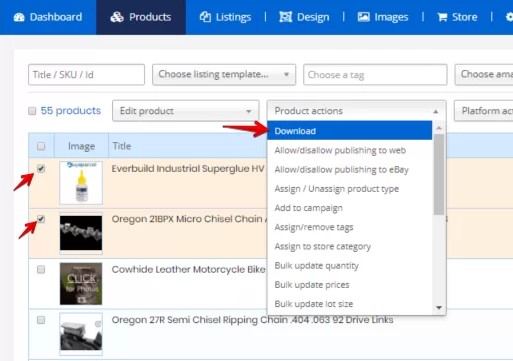
Now simply choose what you would like to download (i.e. Title, Shipping options, etc.), and click Export, as such:
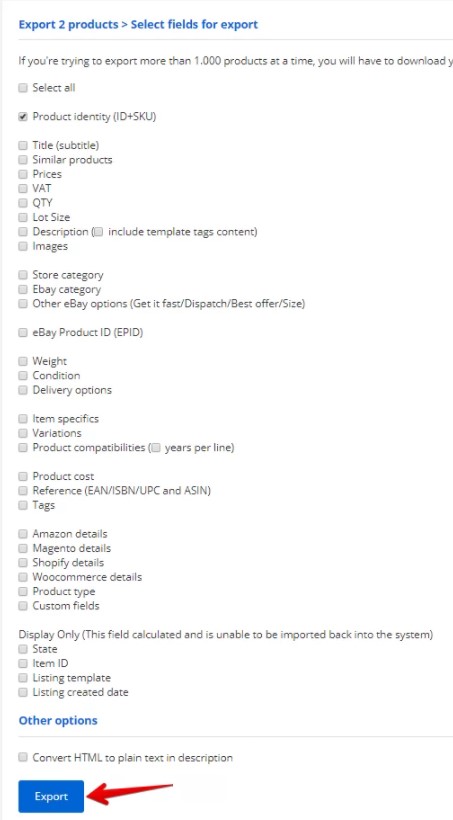
Now feel free to make the changes that you need, and when ready, follow these steps to reimport the spreadsheet into Ad-Lister.
Hover over the “Products” tab and click on “Product upload”:
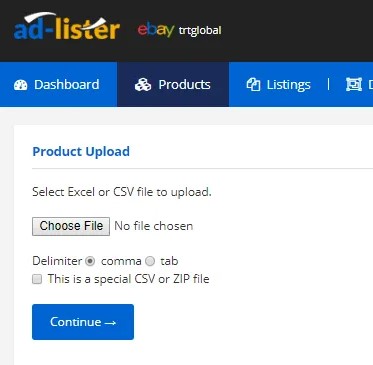
Make sure you select “Update existing inventory” rather than “Import new inventory”, then simply click on “Update Inventory”, as shown here:
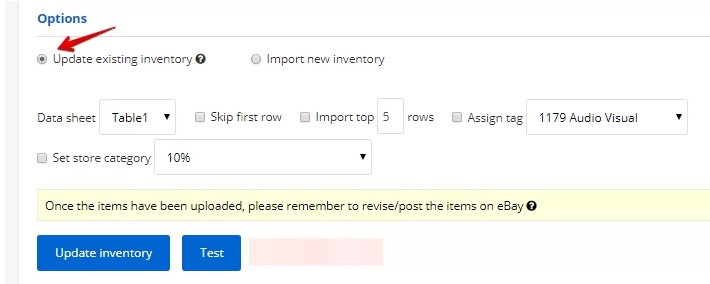
And that’s it, your products have been updated! Do not forget to revise them in order to display the changes on eBay.
That’s amazing! What other uses are there for CSV spreadsheets?
Another feature widely used by our customers is creating products from scratch from CSV spreadsheets.
You can create new products by uploading a spreadsheet into Ad-Lister. This is by far the fastest way of creating new products.
In case you need an example of how the spreadsheet should look like, please click here to download an example.
1) Once you have your new spreadsheet ready, hover over the Products tab and click on Product upload.
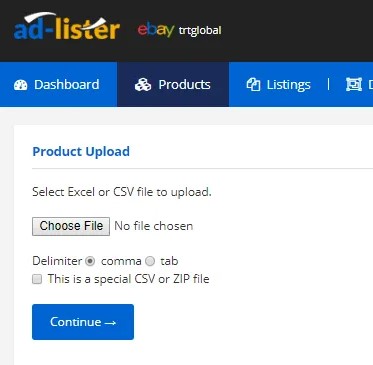
2) Choose your file and upload it:
3) Make sure you select “Import new inventory” rather than “Update existing inventory”, then simply click “Update inventory”, as shown here:
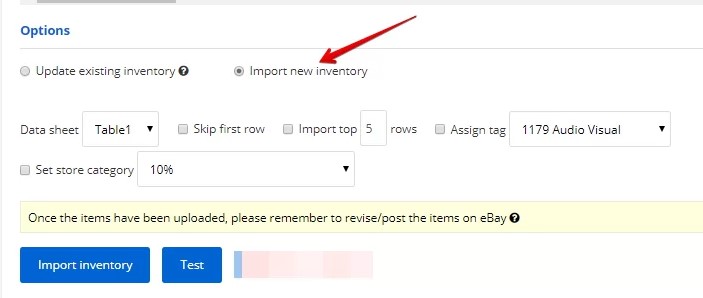
And done! Your newly created products should be on the Products page.
Closing thoughts
As you can see, using CSV spreadsheets to create, edit and manage your products in Ad-Lister is extremely fast and easy to do. Think about how long it would take you to bulk-edit the price, quantity and shipping costs directly through eBay. You’d have to do it manually, on a product-by-product basis, in other words, one by one. Doing so costs time and money.
Ad-Lister can save up a lot of money and time on the long run. Ad-Lister allows you to bulk manage your listings across all of your sales platforms. Easily edit/revise hundreds, if not thousands of products in your account within minutes with CSV spreadsheets.