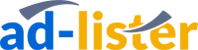Managing your eBay store
Managing your eBay store
You have just started an eBay Store subscription, and you’ve even listed a few items for sale in your store. But does it really feel like a “home” for your small business yet?
If not, maybe it would be time to think about configuring and customizing the appearance and the general layout of your eBay store. Here are some general tips and guidelines to help you to get started.
Customizing Your eBay Store
In order to access the tools for configuring and customizing your eBay store, visit the Manage My Store “Store Design” Page. Once you’re at the Store Design page, you can start making your eBay storefront your own.
Changing Display Settings
The Display Settings area is where you change the basic way in which your store is presented to visitors. It includes things such as the color scheme and the layout of your store. It also includes more fundamental things like the name of your store and its description.
Now it would be best to take some time to browse through the choices offered to you and find a theme that matches your taste. Afterwards, feel free to edit the theme, select colors and fonts to match the style of your business. You can always change them later on, but since this is a your storefront we’re talking about, we’d recommend spending that extra bit of time and getting it right the first time.
In most cases, the name of your store is similar or identical to the name of your business. You can always change your store name and description, but you should be aware that changing your store’s name will also change its address on eBay. As such, if you’re using a redirected domain name like your-business.com to point to your eBay store, you’ll also have to change the redirect settings once you’ve changed your store’s name.
Additionally, your display settings section is also where you can add your own store logo. To ensure the best quality image, make sure the logo image is at the correct size before you upload it. Your eBay store’s logo will be the first thing most shoppers see and one of the things that they remember most clearly once they’ve gone. eBay also gives you the option to use a predesigned logo, so if you’re pressed for time, you can always select one of these as a temporary measure.
Making Your Store More User-Friendly
In order to make your storefront more user-friendly, eBay offers you a variety of different options. Do you want a search box for buyers to search through your items? What about clickable categories that you’ve used to sort your goods? Don’t forget links to any custom pages that you create.
Changing Store Categories
The categories options give you the ability to organize your items into categories or even sub-categories. Note that your categories and subcategories are not the same “categories” that you see when browsing through eBay itself as a shopper. These are different categories, they are called store categories, while the ones that you discover while browsing eBay as a shopper are eBay categories.
Here you have the option of customizing your left navigation bar. You can choose whether to display categories or not, or whether you want to display eBay categories or your own store categories. You can also choose if you want to display the sub-categories of the main store categories or not.
For a better example of what we mean, please take a look at the screenshot below:
Custom Pages
The custom pages tool is used to create special pages for your website that aren’t just grids or lists of your inventory. These custom pages can provide dedicated space to talk about your business or creatively highlight and describe a few special items for promotional purposes. It’s like having multiple About Me pages available to you, each of them with much more powerful features than a standard About Me page.
Selecting a layout will take you to a tool specifically designed to help you to fill in the details of that layout. It including things like what you’d like to do with promotional space, like promote items, link to other parts of your store, etc.
Custom pages are commonly used to create pages that include your business’ contact details, history, and other details about your business from manufacturing to sourcing.
To sum up
We know that it can seem a bit tedious at first, and you might be overwhelmed with all the options to customize your storefront. But we think that in the end, it will be well-worth investing some time in order to make your storefront look just like you picture it.
It’s pretty nice that eBay allows its sellers such a high level of customization. As previously mentioned, you can choose what and where you want to have displayed. So if you want only eBay categories shown on the left hand side, with a search bar in the middle – you can do that.
But in order to get a better feel of all the eBay storefront settings, we’d recommend checking them out for yourself. So whenever you have a bit of free time, feel free to take a look into these settings directly on eBay’s back-end.
Managing your eBay storefront has never been easier.